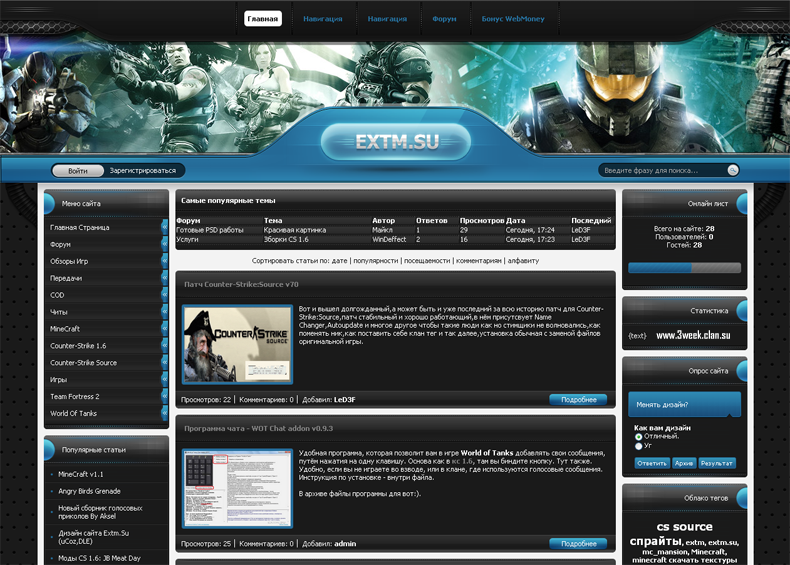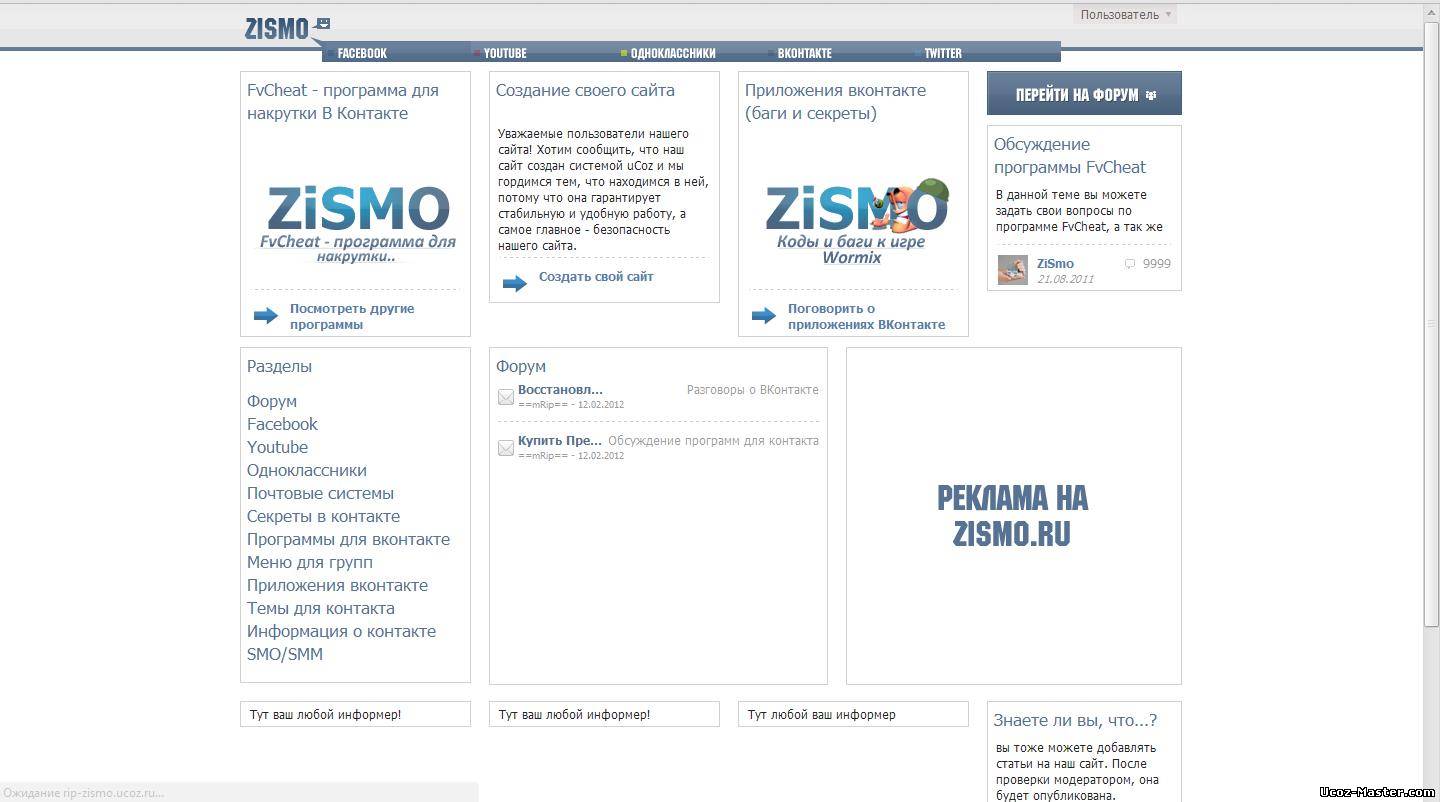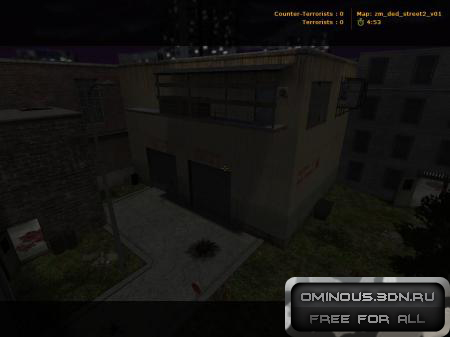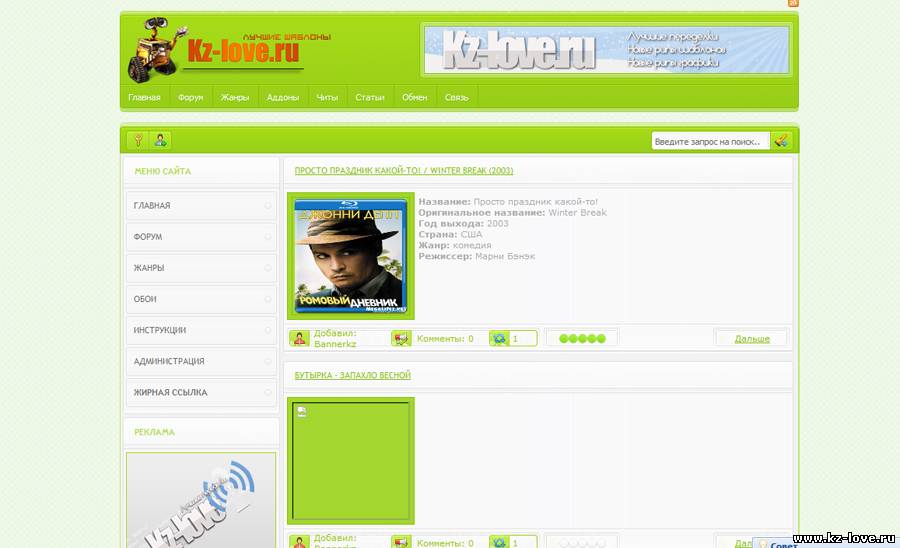Главная » 2011 Декабрь 15 » Phoenix Service Software 2011.46.2.47246
20:24 Phoenix Service Software 2011.46.2.47246 | |
 Название продукта: Phoenix Service Software Версия продукта: 2011.46.2.47246 Год выпуска: 2011 Язык интерфейса: Английский Таблетка: не требуется Платформа: Windows XP, Vista, 7 Доступна новая версия программного обеспечения Phoenix. Это сервисное программное обеспечение поддерживает Nokia CDMA, GSM, TDMA, а также WCDMA продукты. - DK2 Driver Version 07.14.0.25 - Nokia Connectivity Cable USB Driver Version 2011.48 - Flash Update Package 2011.40.000 - FLS-x Drivers Version 2.09.28 - FUSE Connection Manager v 2011.43.1 MAIN CHANGES & ERROR CORRECTIONS FROM PREVIOUS VERSION 2011.38.3.46817 New Products added - RM-806, RM-813, RM-839 New features - New version of FUSE connection Manager - New version of Flash Update Package - New version of Product API - New version of Connectivity Cable Driver Error Corrections & changes - Improvements to flash components, reducing the flashing time for USB Only concept devices (Genius Case#183882: Phoenix: N8 - unusual phone behaviour during flashing) Современные методы обновления программного обеспечения в Phoenix сейчас такие же как и в Nokia Care Suite: - Refurbish: Программное обеспечение будет обновляться выбранными файлами. Данные будут удалены. При этом в обязательном порядке иметь установленные на компьютере файлов прошивок, в противном случае процесс прошивки будет завершен. - Update Software: Обновление программного обеспечения. Данные будут сохранены. - Reset Software: Обновления программного обеспечения и сброс настроек на заводские настройки. Некоторые пользовательские данные могут быть потеряны. • Новое в интерфейсе multiflash пункт SW Reset and Restore User Product переименован в Update SW • Новый интерфейс управления GPS, раний интерфейс теста все еще можно найти на вкладке "Quick Test" • Поддержка операционных систем Windows 7 32 бит (64 бит версии пока не поддерживаются) Please note: Energy Management Calibration should not be performed for products using the "Quantum" engine (RM-689, RM-702, RM704 and other product using the same engine) - Microsoft DOT.NET version 2 Service Pack 2 is now the minimum requirement. Phoenix installation will check PC for the DOT.NET version and update it automatically when PC has online connection. Without online connection, old DOT.NET versions must be updated manually. - New common data package location in use. Please see document SR1315 in KICS Information Center for further information. - All Nokia Service Software Applications will use following location for product specific data: - Windows XP: C:\Documents and Settings\All Users\Application Data\Nokia\Packages - Windows 7: C:\Program Data\Nokia\Packages - Please see articles SR1774 and 1786 for more information on the use of Nokia Data Package manager - tool, and article SR1854 for more information on the Nokia Service Application Manager Tool. - During installation, Data Packages should be installed in these directories, if they install to any other location by default. target folder for local data packages can be changed in the installation wizard manually - This version contains the latest Tucson components. Therefore it is not necessary to use Tucson Add-On Installation Packages - Before you start Phoenix or Care Suite installation to Windows 7 the User Account Control (UAC) should be turned off from Windows Control Panel settings. - For more information concerning new options in "Firmware Update" - menu and their use, Please see documents SR1313 and SR1659 in KICS Information Center. - Tucson operations combined with "flash" - option are now handled in the same way as "refurbishment", which requires Mass Memory Content File to be available. - Use of Flash option simultaneously with product code change for USB Only phones is restricted. It is recommended to flash phone separately with Firmware Update. Please refer to product specific instructions. - Connection media to FLS-5 must be configured to be "USB_FBUS", after FLS-4 support has been removed FBUS does not work anymore with FLS-5 KNOWN ERRORS & LIMITATIONS: - FLS-5 drivers do not support 64 bit OS, so phones using FLS-5/USB_FBUS connection can not be serviced in 64 bit operating systems - Software downgrade with Tucson system is only possible for BB 5.0 products supporting the Data Package 2 concept. - Flashing with setup FLS-5, SS-46 and product specific adapter is not supported anymore. FLS-5 can be used with other product specific cables and adapters, but not with SS-46 Interface Adapter. - If you install old DCT-4 data packages, Flash Update Package Fileinstallation path may be wrong. This is caused by very old DCT-4 data packages which contain Flash Update Package and overwrite current information during installation. If you experience problems when updating FPS-x prommers, please check that Phoenix "Prommer maintenance” is looking for the files from the correct location which is "C:\Program Files\Common Files\Nokia\Tss\Flash”. If not, Phoenix will show error "Update via ini - file failed”. In this case, select "Update” from that Phoenix "Prommer maintenance” - UI, browse to correct directory and select "fpsxupd.ini” for all other prommers except the FPS-8. - Refurbishment flashing and product code change for RX-51 product requires SX-4 card to be available. - FPS-21 flashing for RX-51 works only with TCPIP connection. FPS-21 prommer with new HW version 11 has been released to correct this. Sales pack code is 0089J83 , old HW version is not delivered anymore - Please refer to product specific documents and instructions concerning the limitations of the RX-51 product - RX-51 flashing does not work when CU-4 is used - RX-51 Product Code changes work only without FLASH option, please flash phone separately -When version 2010_12_8_42304 or newer with FUSE connection manager is installed on top of older Phoenix versions, there may be an additional delay of several minutes when you start Phoenix for the first time. Please wait patiently; Phoenix will start after configuration is finished. - When using Data Package download functions with online connection, download times may occasionally be long. This is not caused by Phoenix (or Care Suite). The download speed from online servers is occasionally is known to be slow, depending on how data is buffered on caching servers. - After you close Phoenix, it may not restart. To rectify this: - Use Windows Task Manager to manually shut down phoenix.exe and FuseService.exe processes, or optionally restart your PC - It is not possible to program Mass Media Content file to some devices over direct USB cable connection, due to the large size of the file. For these models a feature called "Media Check” has been implemented. When this type of product is connected to service software / PC via direct USB cable the refurbishment option will be disabled. Please use a flash prommer. Affected products using Media Check are: RM-122, RM-175, RM-176, RM-186, RM-246, RM-247, RM-296, RM-297, RM-320, RM-462, RM-472, RM-484, RM-505, RM-555, RM-559 - To be able to use the help files in Windows 7 you need to install Windows Help program (WinHlp32.exe) for Windows 7. Ways to locate WinHlp32.exe: - Start Phoenix with online connection to Internet, select "Help" and "Phoenix help". Click the "Microsoft Help and Support" website link. Download WinHlp32 and install it.- Go to . Type "WinHlp32" to "Search Microsoft.com" - field. Locate Windows Help program (WinHlp32.exe) for Windows 7 and install it - When using flash prommers, only one connection type to one prommer is allowed. Please use either NFPD USB or NFPD TCPIP connection to one prommer, not both connections to same prommer Supported operating systems and user rights - Windows XP Service Pack 1 or higher - When installing Phoenix into Win XP you must have local admin rights. - When using in Win XP, user must have power user rights. - Windows 7 32 Bit version - Windows 7 64 Bit version (Please note that FLS-5 drivers do not support Win 7 64 bit OS, therefore FLS-5 can not be used in this operating system) Если после установки и запуска Феникс просит Dongle, запустить фиксер, упакованный в архиве. Внимание!!! Перед началом процесса прошивки ЗАКРЫТЬ все программы, которые могут помешать нормальной работе программы! Например, антивирусные продукты, USB Safely Remove, System Explorer, всевозможные медиапроигрыватели и т.д | |
|
| |
| Всего комментариев: 0 | |